Steps to Enable Cookies in Your Web Browser
Mozilla Firefox |
|
|---|---|
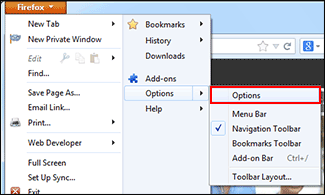
|
1) At the top of the Firefox window, click the Firefox button and then select Options. |
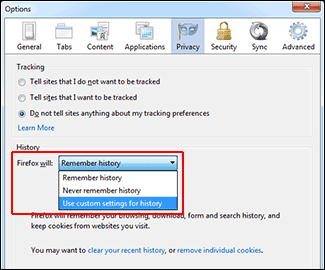
|
2) On Options window, click on the Privacy panel. 3) Under History, set Firefox will: to Use custom settings for history. |
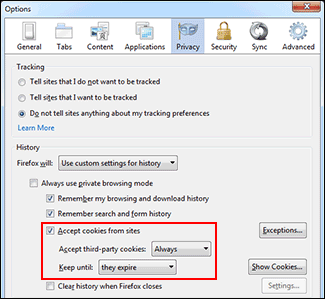
|
4) Tick the checkbox next to Accept cookies from sites to enable the cookies. 5) Click the OK button to close the Options window and relaunch browser. |
Safari for Mac |
|
|---|---|
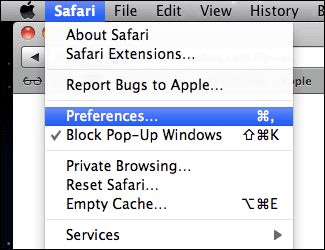
|
1) Click the Safari menu and then click Preferences. |
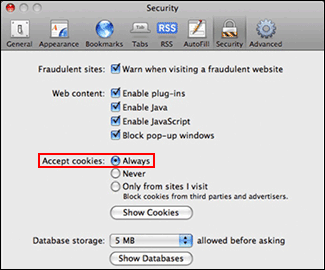
|
On Safari 5.1 and newer: 2) Click on the Privacy tab. 3) In the Block cookies section, select the Never radio button. 4) Click Close to exit and relaunch the browser. |
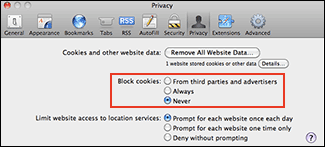
|
On Older Safari: 2) On Security window, click on the Security tab. 3) In the Accept cookies section, select the Always radio button. 4) Click Close to exit and relaunch the browser. |

